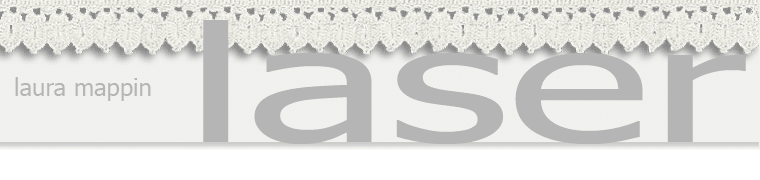Import Checklist
Importing files into CorelDraw can exhibit problems. If you run into problems importing your file, you may want to try the following:
IMPORT DIFFERENT FILE FORMAT
- If you import one file format and have problems, try importing another file format.
OPEN instead of IMPORT
- If you can open the file, try that instead of importing it.
IMPORT instead of OPEN
- If you can import the file, try that instead of opening it.
DXF import
- Choose "Auto Reduce Nodes" when importing DXF.
DUPLICATE DATA
- If you notice that a vector is being cut more than once, try the following:
- Select the vector(s)
- Click Tools --> Object Manager
- Click Arrange --> Break Apart
- If you have duplicates, this breaking apart should generate visible copies in Object Manager
- To clear out all the duplicates, try one of the following:
- OPTION 1 - REDUCE NODES
- Choose the Shape Tool (F10) which is under the Pick Tool.
- You'll see different options across the top including an icon toward the rightthat has a tool tip that says "Select All Nodes".
- Click that icon.
- Then click the button next to it that says "Reduce Nodes".
- OPTION 2 - MANUAL
- Manually delete all but one of the lines
- This is not a pretty option but sometimes the Reduce Nodes option just seems to do nothing.
- You may also want to try Tools --> Simplify
- Note: a number of people have run into this problem and have found solutions but they don't seem to work consistently across different files exhibiting the same problem or across people. If you can improve on these, feel free to submit them and I'll post here.